I realize that this is a FWP, but I just wasted the last 40 minutes of my life figuring out how to do this, and I want to share because I care about you. Truly. :0)
Because see, every time I need to go to something I pinned, I have to comb through my 283 dadgum boards trying to find the right one (if remember which one I pinned it to.) And I have agonized and stayed up nights with the tormented question of why. Why doesn’t Pinterest automatically alphabetize my boards?
So today I had had enough of the time-wasting mining for that pin I vaguely remember pinning (never mind about the fact that quite possibly Pinterest is a glorious time waster to begin with) and I decided it was high time to figure out how to rearrange my boards myself. Surely someone had done it and shared on Google.
Kind of. I found out you basically have to do it by hand, but it is possible, and through trial and error, I think I found the least tedious way. At least until Pinterest improves its irritating interface. (is it still called alliteration if all the words start with a vowel?)
So here is how you do it.
1. Go to your main “boards” page. See this little icon, next to “Edit Profile”?
2. Click on it to “Rearrange Boards”. Now it will look like this:
3. Now sigh and begin dragging around your boards, using those great alphabetizing skills you learned in grade school. If you have tons, like I do, you will very soon find that you have to scroll up and down a gazillion times. Unless you do this nifty trick that Exacto taught me. . . .
4. To zoom out the view on your browser, hit Ctrl and – at the same time (to zoom back in, do Ctrl and +).
After a few handy clicks, my boards all fit on one screen and I could still (barely) read all the names. Like so (except bigger, of course).
Here is the NUMBER ONE TIP I will give you to save your time and sweat at this back-breaking labor! Pay attention now.
Don’t wait until you are done to click on the red checkmark!! Or you will be very sorry! Because after you have merrily clicked and moved about 138 boards, your dadgum mouse will suddenly think that you clicked on the board cover and that you want to look at it, and you will go back only to discover to your horror that it did not save all the recent dazzling choreography of boards!
5. So be smart and click on the red checkmark every few pins to save your work.
That is all.
My charity never faileth!




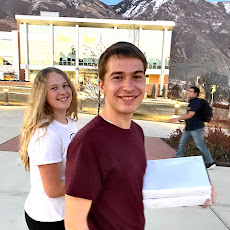






22 comments:
Well aren't you just a darling angel! Thank you for this lovely tip. I have written to the pinterest team several times about making alphabetization an easy option. Hopefully they will get around to it.
Thanks for sharing this. Awesome. I am going to waste time and do this
Awesome. Thanks, Michelle. Already done!!
So frustrated. I do not have the handy little edit profile or red checkmark buttons!
Thx for tip, wish I could try it - I don't seem to have the little gear thingy :(
Sorry, CyLinn and Sweet Sue ~ Pinterest changed their interface, and it is actually easier now. You don't need the red checkmark buttons or the gear thingy! Now you can just drag them around and it will remember where you put them.
This post is now obsolete. :)Good luck and happy pinning!
Bless your heart! Thank you for exquisitely putting into words the way I have been feeling and for your use of the word dadgum! Oh, and also for sharing a solution to this problem. Thanks!
This is awesome!!! Can't thank you enough. I've been trying to find out how to move the individual Board pins on the Board in order to keep catgories together, but still have to drag them. So your contribution is greatly appreciated.
You are awesome and just saved my Sunday morning. I am now having a second cup of coffee in your honor.
Hallelujiah!!
Actually, that is not technically true, you can't just drag them around and be assured they will stay. Trust me!
Here is what I have figured out that works 90% of the time. If you drag them and then don't touch the boards. Don't close the window and DO NOT open any board!
Pinterest boards must be on some sort of timer - like I'm estimating about 5 min or so. If you don't touch them in the window for a set time, they will stay - but it's not guaranteed and you must must NOT touch the boards after you arrange them.
Hoping to save others some wasted time! :)
Thank you for sharing your tips Michelle. I had the same experiences as you while trying to alpahbetize my gazillion boards. Frustrating, so I quit. I will try your 'save every few clicks' advice and maybe that will help. Thanks again. :)
For some reason my main board shows an image like a paper airplane instead of Edit Profile and the Icon. Do anyone know how I can have that corrected by any chance? I seriously need to alphabetize my board. Arghh!
Many, many thanks for posting this information about alphabetizing Pinterest boards. I have over 100 boards myself and I understand your frustration.
I am going to try it on my PC shortly. Thanks again! :). :)
PS: this is my first visit to your blog and it's great! :)
______
Lee Ann
Crochet...Gotta Love It! Blog:
http://crochetgottaloveit.blogspot.com
Pinterest: http://www.pinterest.com/crochetsister
YouTube Channel:
http://youtube.com/user/crochetgottaloveit
Twitter: leeanncrochets
#crochetgottaloveit #crochet
Thank you!!!! Amen.
Well, Pinterest changed the icon next to the "edit profile" button. I just sent them another email asking them for advice ... I too have hundreds of boards and dread adding another one even when I should.
Just got a reply from Pin ... they are taking votes on features to add to Pin at this link: https://help.pinterest.com/en/articles/feature-suggestions VOTE!
Thanks so much for sharing! I love your sense of humour. I hope this still works for me a year later. So curious that Pinterest still doesn't do this automatically.
I don't have, or can't find, an Edit Profile or a red check button! My boards keep jumping back to where they were. Please keep trying to help me. Thank you.
@Michelle
My boards are not staying where I drag them. :(
Ah thank you thank you so much! Desperately wanting to get my boards organized, I started dragging and scrolling, trying to have patience. After moving the 5th board from the very bottom to the very top, I was about to lose it. Surely there had to be a better way! After a couple Google searches, I finally came across your post. Feeling a wave of calmness come back into my body, I quickly zoomed out and had everything organized in a matter of minutes. You are a lifesaver (and a computer saver because I was about to throw it across the room). Zoom out! Why didn't I think of that? Haha sometimes you just have to be told.
I do not have the handy little edit profile or red checkmark buttons!
Post a Comment